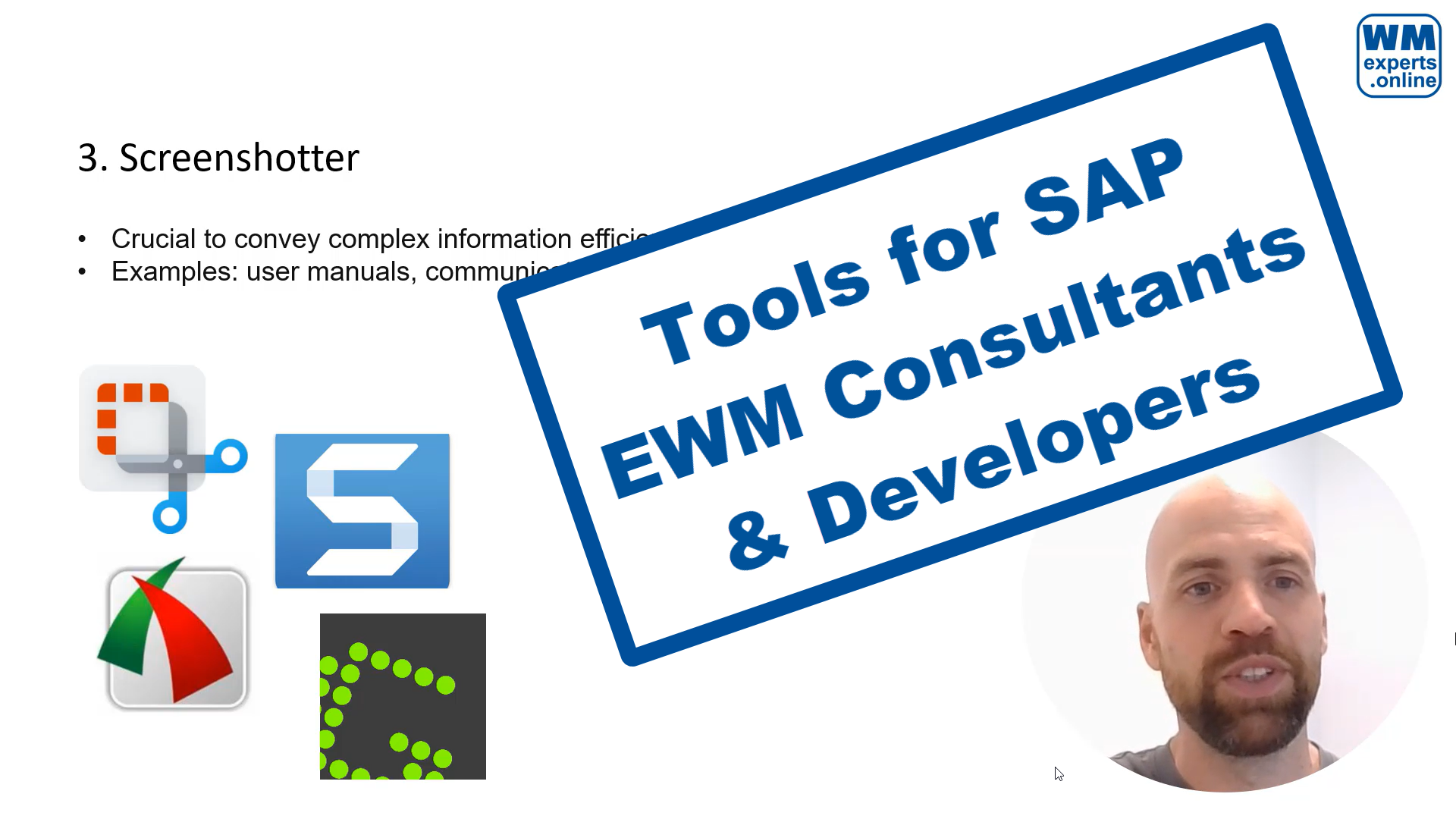Working as a SAP EWM Consultant
5 Tools for EWM Consultants
…I was uncertain whether to label the following five points as ‘tools’ or ‘lifehacks.’ They fall somewhere in between – a collection of software and hardware that significantly enhances my daily work. They boost my productivity and improve my own user experience. Take a moment to identify which ones you might be missing and give them a try. The entry barrier and costs are minimal compared to the benefits they offer!1. Note taking apps
Having a reliable tool to collect valuable findings, ideas, and project notes is essential. Just some reasons why such a tool is indispensable while working with EWM:
1. Recurring Requirements: Over time, you’ll face similar challenges repeatedly. Having a repository of insights ensures you don’t reinvent the wheel each time.
2. Uncommon Configurations and Solutions: Not all solutions are neatly documented in standard resources like SAP books. When you configure or develop unique solutions, you need a way to bridge the gap between your brain and the information.
All in all it just helps to retain knowledge for future reference. Your note taking app is your treasury!
Here are some tools I’ve worked with:
- OneNote: A note-taking application that integrates seamlessly with MS Office. It’s an excellent choice for Windows users.
- Evernote: A cross-platform tool that allows you to organize notes, web clippings, and more. Tried it but dropped it again for OneNote.
- Notion: A powerful workspace that combines notes, databases, and project management features. I love it but it takes time to get familiar with the vast amount of features.
I am personally using OneNote right now but Notion is on my to-do list to be explored further in the future!
Just remember, an organized tool can enhance your productivity and keep your EWM expertise at your fingertips!

2. Diagramming tools
Working with EWM is all about processes. The process sits in the center. Everything else develops around it.
Drawing business, material flow or technical (software) processes belongs to the daily tasks of EWM consultants. Learning a simple notation for drawing processes should be one of your priorities. This skill will help you during your communicating with business teams on one side and development teams on the other side of your daily work. In addition to this it will help you with all functional tasks related to the given process.
With this blog post I want to encourage use trying draw.io as an alternative to Visio (which most of you might know but comes along with a license fee). Draw.io is a free diagramming tool (browser-based or desktop app) that allows you to create and share diagrams without requiring login or registration. It offers endless templates for flow charts and you have access to shapes being used in the most common notations for drawing processes in the EWM context (e.g. UML or BPMN). It integrates with Jira, Notion or Google docs which some of you might be using. All in all a powerful tool that allows you to create professional diagrams for free!
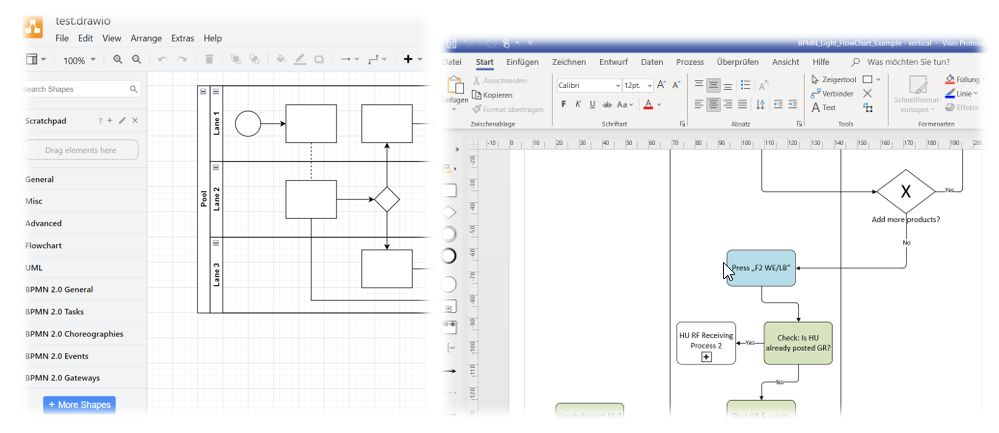
Open (german-speaking) EWM-Jobs @
3. Screenshotter
Visual aids, especially screenshots, play a crucial role in conveying complex information efficiently. As an EWM consultant, integrating screenshots into your workflow offers several benefits. Just some examples from my daily work:
1. User Manuals: Screenshots help illustrate step-by-step instructions, making user manuals more accessible and user-friendly.
2. Issue Communication: When reporting issues or sharing solutions with support teams or colleagues, screenshots provide clarity and context.
3. Specification Writing: Including screenshots in specifications ensures that developers understand the desired outcome precisely.
4. Mockups and Custom Dialogs: Creating mockups for custom dialogs becomes more effective when you can visualize the layout and interactions.
My blog posts are a testament to the power of visual aids. They enhance understanding by highlighting specific details and guiding readers through complex topics.
As for screenshot tools, Snagit is an excellent choice due to its advanced features. However, if you’re looking for free alternatives, consider Snipping Tool, FastStone Capture, or Greenshot. Each has its strengths, so explore and find the one that best suits your needs.
Remember, a picture is worth a thousand words!
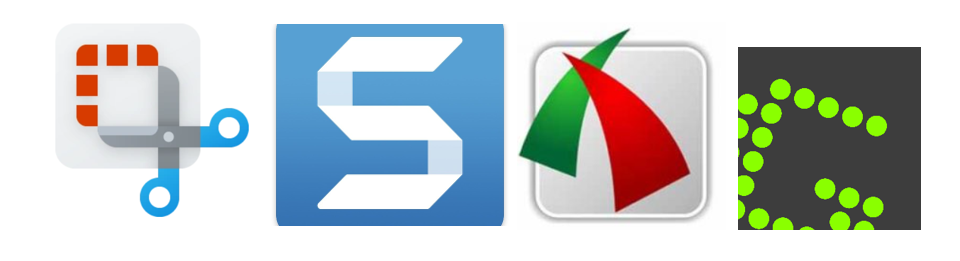
4. Passwort manager (w. auto-type)
Especially as an external consultant working with various SAP systems, managing logins into multiple different systems and clients can be quite a challenge. Each system may have unique password policies, and reusing passwords is often not possible (and risky on top). A password manager generates strong, unique passwords for each system, adhering to policies. The real magic though lies in the auto-type feature. When you visit a login page, the password manager automatically fills in the credentials. No more typing or copy-pasting every hour of the day!
And last but not least – A password manager reduces the chances of having your users locked due to errors during manual entry. Thus, preventing those desperate calls begging for help at your colleagues or the SAP basis team – you all know what I am talking about ;-).
My recommendations here:
- KeePass: A free, open-source password manager. It stores all your passwords in a secure database, locked with a master key.
- Bitwarden: Highly regarded and user-friendly, Bitwarden offers both free and premium versions.
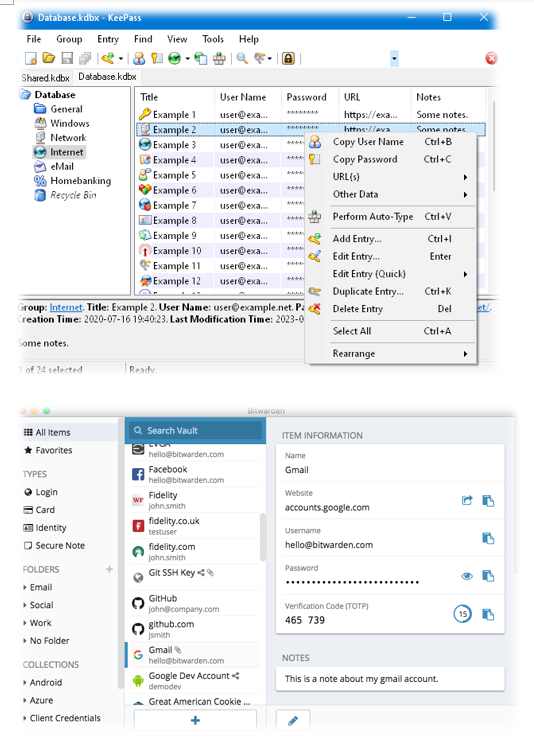

5. Mouse with function keys
This is personal favorite and my number #1 tip to enhance efficiency and boost your own user experience. It is so simple but yet so powerful!
Do me a favor and execute the following experiment once!
While working with EWM, take a moment to count how often you hit the F3/Back and F8/Execute buttons. You’ll likely be surprised by their frequency. These keyboard shortcuts play a crucial role in controlling the system, allowing you to navigate swiftly.
Manually moving the mouse to click on icons or pressing buttons can be cumbersome. It disrupts your workflow and detracts from the seamless experience you need when configuring setups, conducting tests, or analyzing data (as experienced users well know).
To optimize your workflow, consider investing in a mouse equipped with function keys that you can easily press with your thumbs. Look for a model with at least two function keys. Personally, I use F8 for the top-thumb reach and F3 for the back-thumb reach – it feels intuitive and efficient.
While I am using a model from Logitech, I won’t provide affiliate links. There are various vendors offering mice with customizable function keys. Explore different models to find one that suits your preferences and enhances your productivity.